The green line issue on smartphone displays, particularly in OnePlus devices, can be frustrating for users. This problem typically manifests as a vertical green line running down the screen, affecting both the aesthetics and usability of the device. Fortunately, there are official methods to address this issue. This blog post will guide you through the steps to diagnose and fix the green line problem effectively.
Understanding the Green Line Issue
The green line problem is often associated with hardware defects, especially in devices that use AMOLED or OLED screens. It may occur due to several factors, including:
Display Connection Issues: Loose or damaged display connectors can cause screen anomalies.
Software Glitches: Sometimes, a simple software bug can result in display issues.
Physical Damage: Drops or impacts can damage internal components, leading to display problems.
Official Steps to Fix Green Line Issues
If you’re experiencing a green line on your OnePlus device, follow these official troubleshooting steps:
Step 1: Restart Your Device
Sometimes, a simple restart can resolve temporary software glitches that might be causing the green line issue.
- Press and hold the power button until the power menu appears.
- Tap on “Restart” to reboot your device.
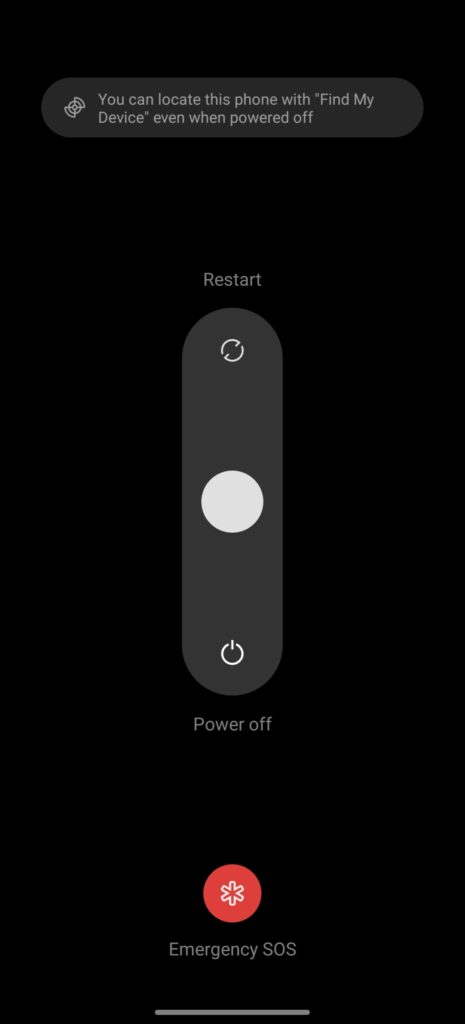
Step 2: Update Your Software
Keeping your device’s software up to date can help fix known bugs and improve performance.
- Go to Settings > System > System Updates.
- Check for any available updates and install them.
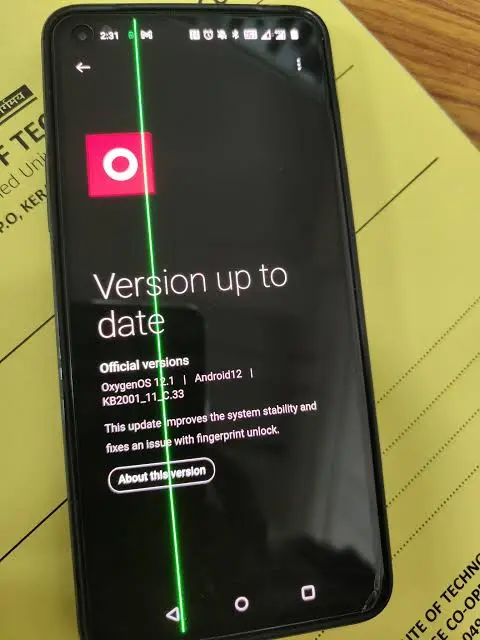
Step 3: Perform a Factory Reset
If the issue persists, a factory reset can help eliminate any software-related problems. Note that this will erase all data on your device, so ensure you back up your important files first.
- Go to Settings > System > Reset options.
- Select Erase all data (factory reset) and follow the on-screen instructions.
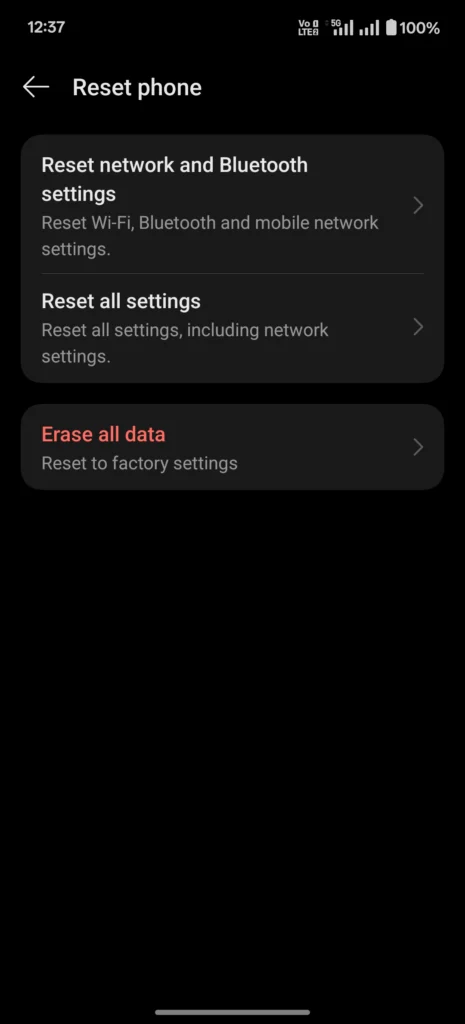
Step 4: Check for Physical Damage
Inspect your device for any visible signs of damage, especially around the screen and edges. If you find any cracks or dents, this could be the cause of the green line.

Step 5: Contact OnePlus Support
If none of the above steps resolve the issue, it’s time to seek professional help. Contact OnePlus customer support or visit an authorized service center.
- Visit the OnePlus Support website: OnePlus Support
- Select your device and choose the Contact Us option to reach out for assistance.
- Describe the issue in detail, including any troubleshooting steps you have already taken.
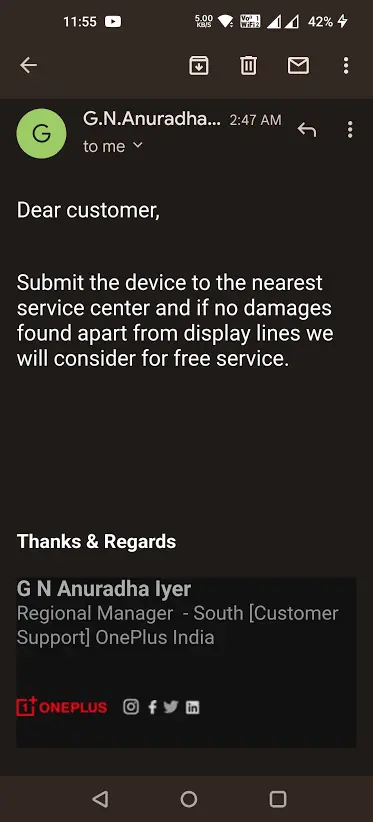
Step 6: Warranty and Repair Options
If your device is still under warranty, you may be eligible for a free repair or replacement. When contacting support, be prepared to provide:
- Your device’s IMEI number (found in Settings > About phone)
- Proof of purchase
- A detailed description of the green line issue
Conclusion
Dealing with a green line issue on your OnePlus device can be annoying, but following these official steps can help you identify and resolve the problem. If the issue persists despite your best efforts, don’t hesitate to contact OnePlus support for professional assistance. Taking swift action can help prevent further damage and ensure your device continues to function optimally.
By staying informed and proactive, you can keep your OnePlus device in top condition!








